Have you always wished that the quick-apply feature would respect your paragraph style’s Next Style setting?
Have you always wished that there would be an easy shortcut for Next Style?
Well, now there is!
This free script emulates a simple version of Quick Apply, but this time — Next Style settings are respected. Here’s a screenshot:
To use: Like InDesign’s built in Quick Apply feature, simply select one or more paragraphs, and then run the script. (It’s probably best to assign a keyboard shortcut to the script, so that you can easily access it. I’ve chosen CTRL+SHIFT+ENTER (CMD+SHIFT+ENTER on a Mac) because it’s similar to the Quick Apply shortcut. Type the first few letters of the paragraph style you want to apply, or select it from the list. If you want to clear any local overrides, select the checkbox. Then hit Enter. The first paragraph will now have the style you’ve chosen applied to it. The next paragraph (if you selected more than one initially) will have the Next Style applied to it, and so on.
Quick and easy – and much simpler than InDesign’s built-in method, which is to open the paragraph styles palette, right click on it, and select “Apply Paragraph Style, then Next Style, clearing overrides”!
As usual, to install, click on the download link, unzip the file, and place it in your Adobe Scripts folder. (Easiest way to find that folder is to open InDesign, open the scripts palette, right-click on a script, and choose “Reveal in Explorer/Finder”.)
Your feedback in the comments section below is always appreciated. You may not distribute this script, but please feel free to share the link to this page, where the latest version will be available.
To download the script, please fill in your name and email below and it will be sent to you automatically. By doing so you also agree to receive occasional emails from Id-Extras.com with interesting InDesign tips and tricks, news, and free scripts.
Quick Apply with Next Style works with all versions of InDesign, from CS4 up to the current edition, on Mac and Windows.
Enjoy!

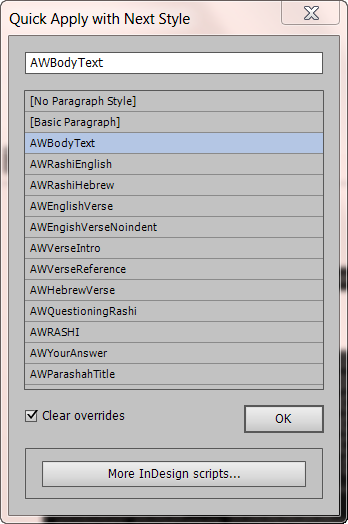
John
August 30, 2016 10:30 pmThis works really well.
One thing: after the menu comes up listing all the styles and I type a few characters to get the style name I want, if I hit the down arrow to scroll through the list the cursor jumps two rows down with each hit of the down arrow instead of just one. I see that if I hit the tab to move the focus down to the window below listing all the styles the cursor then moves one style name at a time, acting as it should. It would be nice if you didn’t have to hit the tab to move the focus to the window below in order to get the cursor to move one style name at a time.
A picky thing I know, still a very handy script.
Admin
August 31, 2016 12:05 amHi John,
Not at all picky — this is meant to be a UI enhancement, after all!
Anyway, it’s a Mac-only bug! Works fine on Windows, but on Mac I’m able to reproduce this behaviour. Funny, that.
Hopefully shouldn’t be too tricky to fix!
Admin
August 31, 2016 12:39 amOkay, I’ve updated the script, and the Up and Down buttons should now work as expected.
I also added a Cancel button, as the default red button that appears on Windows isn’t there on Mac.
John
August 31, 2016 12:55 amBeautiful, works like a charm. Thanks so much.
Dave Allen
March 4, 2017 12:49 amThanks for making this. Why this isn’t built in to the core product by now is hard to understand. The obscuring of Next Styles in the UI reminds me of early QuarkXpress. Tested just once so far in InDesign 2017 and seems fine.
andrew ogus
June 27, 2017 10:19 pmI know I’m technologically challenged, but this script isn’t showing up in the scripts menu whether placed in the Scripts Panel folder or the Scripts folder itself. I closed and reopened InDesign; it’s still not there. I’m about to format a poetry book, so it would be extremely useful!
Nor can I make the Quick Apply work according to the directions listed above, even when right clicking.
I’m using a MAC.
andrew ogus
June 27, 2017 10:27 pmOK I found the script, but when I click on it nothing happens.
Ariel
June 28, 2017 1:21 amYou need to double-click on the script in the scripts panel, and then you should see the script window appear.
What version of InDesign are you using? (It works fine on Mac, so that isn’t the issue.)
Once you do get it working, the biggest time-saving is gained by setting a shortcut key to run the script (especially for this script!). I use Ctrl+Shift+Enter…
andrew ogus
June 28, 2017 3:03 amThanks for your message. I am using InDesign 2017.0 release/12.0.81 Build.
I see the script window. I selected the line of type in question, and clicked on the script. Still nothing happens; the first style (poem no indent) is applied, but the following line’s style (poem indent) does not change. It’s presently “basic paragraph,” and so remains.
Ariel
June 28, 2017 10:30 amOk, if you see the script window we’re in action, and everything’s been installed ok.
So, to use the script, selected more than one paragraph — select all the paragraph that you want to change, but it’s got to be more than one.
Also, make sure that in the paragraph style definitions of the styles you’re going to be using, you’ve defined something for “next style”.
So, having selected more than one paragraph, run the script, type the first few letters of the name of the style you want to use, and hit enter, or click ok.
“Quick Apply with Next Styles” will go through your selection. It will apply the chosen style to the first paragraph. To the 2nd para., it will apply the “next style” defined by the first paragraph style just applied, to the 3rd para, the “next style” of the 2nd, and so on…
andrew ogus
June 29, 2017 12:33 amIt worked! Why, I don’t know. Nor do I care, frankly. But it will be a life saver when I start working on the poetry book. Many thanks for your help.
Vivre Debout
July 25, 2017 11:58 amHello…
I QuickApply style with next styles
with original InDesign toolbar feature.
It can be applied to multiple frame at once.
So what is the advantage of this one ?
Thanks
Robert
Lothringen Frankreich
Ariel
September 27, 2017 11:31 pmHi Robert,
The advantage is as I write above: “Quick and easy – and much simpler than InDesign’s built-in method, which is to open the paragraph styles palette, right click on it, and select “Apply Paragraph Style, then Next Style, clearing overrides”!
Ariel
constantindan
August 31, 2017 4:15 pmThaaaaaanks!!!
very useful
work on last indd cc2017
Gmo
September 27, 2017 9:00 pmI just purchased your FitTextToFrame script because you made this script, and are giving it away free!!!! Such a time-saver… ThankYouThankYouThankYou!
Gmo
ps FitTextToFrame looks great, too!!!
Ariel
September 27, 2017 11:25 pmThat’s funny :-)
Thanks Gary,
Ariel