Copy Object Export Options based on Object Styles (an InDesign CS6 Script)
InDesign CS6 introduced a great new feature: Applying object export options to objects. This allows you to individually set graphics to, say, “float left”, or be sized a certain way.
For instance, say there is an ornament at the beginning of each chapter in a book you are laying out in InDesign.
When you export this book to ePub, you would like the ornament to float left. With “object export options” you can now tell it to do so. Here’s an example for illustration purposes (click to enlarge):
Thing is, there are fifty chapters in the book.
But you’ve been good. The ornament has an object style applied to it. So you head off to the object styles to set the ePub export options for this ornament.
But to your horror, you find that you cannot set object export options as part of an object style.
This means you will have to set these options on an individual basis for all fifty chapters!
This is where “Copy Object Export Options based on Object Style” comes to the rescue!
To use the script, select the object whose export options you wish to copy (in the above example, that would be the chapter-opening ornament). Run the script. Select the object style from the dropdown list. Click OK.
Now, all objects throughout the document that have the selected object style applied to them will have the same object export options as the object you selected before you ran the script.
For just $29.00, this script is an amazing timesaver for anyone working with ePubs in InDesign!
Click here to download a demo. The demo only works on the first 3 objects in the document.
To purchase the full version for $29.00, click the “Buy Now” button to be taken to Paypal, where you can complete the purchase with a credit card.
A single license for this script is available for $29.00 USD. For multiple licenses, please contact us to arrange a discount.
Money-back Guarantee
If you are not satisfied with the script for any reason, simply let us know within 30 days of purchase for a full refund.


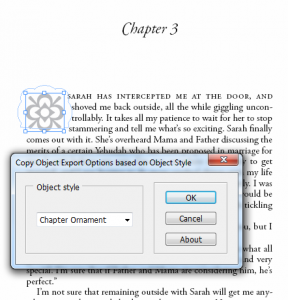
Leave a Comment