A common scenario is described in the following email:
Help! My old PC has been replaced/sold/crashed/lost/stolen. I’ve reinstalled InDesign on my new PC/Mac, but when I try to activate the Id-Extras InDesign add-on, I get an error message saying: “This serial number has already been activated!” What should I do?
1. The Answer: Sign into Creative Cloud with the correct Adobe Id
This answer presumes that both the old computer and the new computer were using Adobe’s Creative Cloud.
Every legal user of a Creative Cloud product has an Adobe ID. This is usually (if not always) an email address they provided when setting up their Creative Cloud account.
When the Id-Extras add-on was first activated (on the old PC), it became linked to that Adobe ID.
For example, if the old PC was logged into the Creative Cloud account belonging to a user with Adobe ID shelly@acebiz.com, the Id-Extras add-on you’re trying to use is now linked to that Adobe ID.
In many companies, there are multiple employees, each with their own individual Adobe ID.
The most likely reason you’re getting the message “This serial number has already been activated” is because the new PC, the one you’re using now, is logged into a Creative Cloud account belonging to a different employee with a different Adobe ID. For example, dan@acebiz.com.
Your Id-Extras product is linked to the original Adobe ID (shelly@acebiz). Therefore, when trying to activate it on the new PC, an error message is shown.
The good news is that Adobe makes it very easy to switch Creative Cloud accounts, even on the same computer. It is not necessary to uninstall or reinstall anything! All you need to do, on the new PC, is:
-
Open the Creative Cloud app, and sign out of Creative Cloud:
![]()
- Next, sign into the Creative Cloud again with the Adobe ID linked to your Id-Extras purchase – the same Adobe ID that was used on the old PC.
That’s it! You should now find that you are able to activate your Id-Extras add-on without issues.
2. Alternative Answer
Sometimes, it is not even necessary to sign into Creative Cloud with a different Adobe ID. It could just be that you’re using the wrong serial number…
Let’s say AceBiz purchased 20 licenses for a product.
The computer of one employee, call her Shelly as before, was wiped out, and InDesign was reinstalled using the same Adobe ID as previously. She asks the company IT person, or office manager, or Accounts – whoever initially purchased the products from Id-Extras – for a serial number. They check the original Id-Extras delivery email, see a list of serial numbers, and give Shelly one of them.
Shelly now tries to reactivate her Id-Extras add-on with this serial number, and gets the same error as above: “Serial number already activated.”
The reason could be simply that Accounts gave her the wrong serial number. It is essential to use the same serial number as was used previously with this Adobe ID in order to reactivate the add-on, since a different serial number might be linked to a different Adobe ID.
In short: Keep a note of which serial number was originally used with which Adobe ID, and use that serial number to reactivate on the new computer, and all should be well.
(If the worst comes to the worst and you have no idea which serial number Shelly was given initially: Try all 20 serial numbers on her computer. One of them will work! And make a note of it for next time!)
3. Transferring an activated Id-Extras product to a different Adobe ID
As described in the End-User License Agreement (EULA), your product is permanently linked to the Adobe ID it was initially activated on.
If nevertheless you wish to unlink your Id-Extras license from one Adobe ID and relink it to a different Adobe ID, the cost is $19 per transfer.
To do so, please click on this link to make the payment. When that is done, contact us with the details of your purchase and your Id-Extras serial number, and we will perform the required service.
The transfer normally takes place within 2 business days.

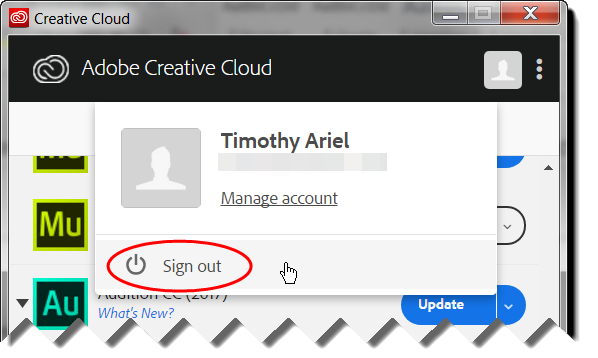
Sidney Davenport
September 23, 2020 10:54 pmHi Ariel,
My company changed my CC subscription so that it is no longer under the Adobe account that is connected to SectionsStuff. Did that break the script? I thought I wouldn’t have to run the script again for this book but my footnotes are all mixed up and I don’t have access to the Adobe ID for the organization which pays for my subscription to CC.
Any ideas?
Sidney
Ariel
October 21, 2020 12:52 amHi Sidney,
It sounds like you’re looking to change the Creative Cloud account associated with the script license to something else. In that case you would need to pay the $19 for a license transfer. The link to do so is above in the blog post (in Section 3).
If I’ve misunderstood the situation, let me know.
Thanks,
Ariel