Extract Pages
Easily split InDesign documents into separate InDesign files and/or PDF, Interactive PDF, PNG, JPEG and InDesign snippet files. Options include one file per page, spread, group of pages, and more! Super-powerful file-naming options included!
Extract Pages main features:
- Split or extract all or part of an InDesign document into separate pages, spreads, or groups of pages, one file per page, spread, or group of pages.
- Extract and create InDesign (.indd) files, PDF files, interactive PDF files, JPEG and PNG files, and InDesign snippets (.idms)!
- Create multiple PDFs per file, each with a different PDF Preset, each going into a different folder!
- Split an InDesign document into user-defined sections, one file per section
- Enter a comma-separated list of page ranges to save, just like in InDesign’s Print and Export dialog boxes
- Split an entire document into chapters based on paragraph styles: one file per chapter
- Split an ID file into separate files based on the existing sections in the file, or based on alternate layouts
- Automatically combine all the .indd files created into a new InDesign book file (.indb). So, for instance, with a few clicks you can create a new book file containing each spread (or chapter) as a separate file!
- Powerful and flexible file-naming options! Use the text on the page as the basis for the file name plus lots more options!
- All settings can be stored as presets for easy reuse!
How to Use
Here’s a screenshot showing the options:
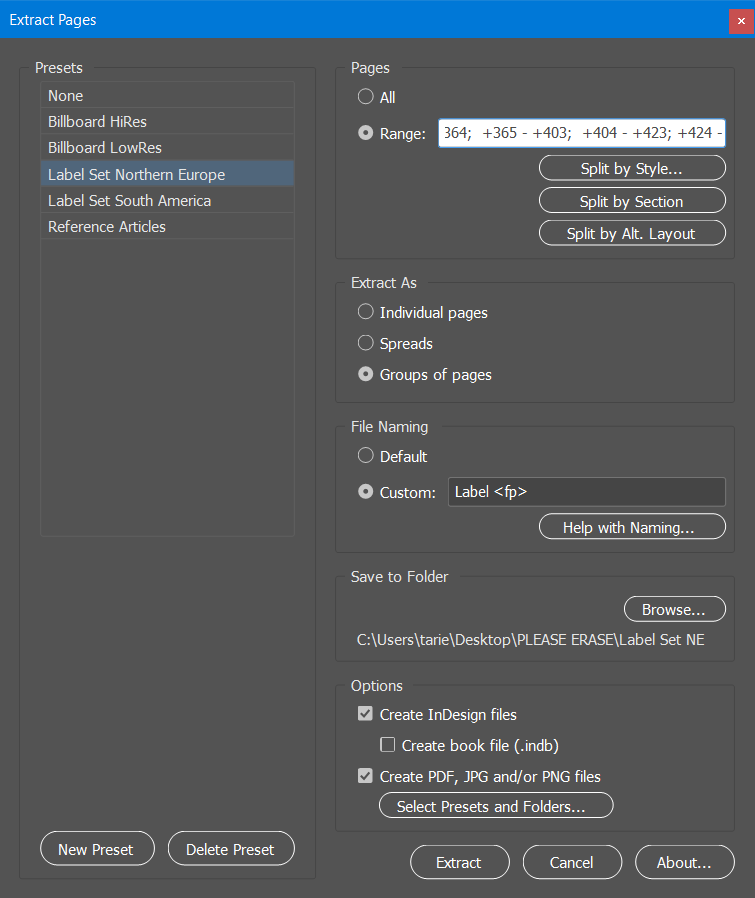
If using the range field, type a comma-separated list of page ranges.
Just like in InDesign’s Export dialog box, pages can be written in two ways: (a) using the actual page number as it appears in the document (e.g., xiii) or (b) using absolute numbering (e.g. the 8th page from the start of the document). This is done by adding a + sign at the beginning: +8.
For example, typing: xiii-3 will export from the page called xiii to the page called 3.
Typing: +8 – +12 will export from the 8th page (whatever it’s called) to the 12th page.
More info about specifying page numbers is available here: Printing Documents (Adobe website)
If you are extracting as “groups of pages” (when extracting InDesign files or PDFs), use a semicolon ( ; ) in the Range field to mark a new file.
For example, typing 1-10, 15, 20; 30-40, 55, 58 will create two files: The first file will contain pages 1-10, 15 and 20 of the original document, and the second file will contain pages 30-40, 55 and 58 of the original document.
File Naming
Extract Pages now comes with a very powerful and flexible file-naming system. Easily set up a file naming scheme for each extracted file based on paragraph styles and character styles, and even GREP queries! Plus a lot more…
Learn more here: https://www.id-extras.com/extract-pages-file-naming-help
Understanding the Three “Extract As” Options
- Extract as Individual pages: If, for example, you have entered in the Range field “1-4, 8-10” and you choose this option, the end result will be 7 separate .indd and/or PDF, PNG or JPEG files, one file per page (e.g. Page1.indd, Page2.indd, Page3.indd, Page4.indd, Page8.indd, Page9.indd, Page10.indd).
- Extract as Spreads: As above, say you’ve entered in the Range field “1-4, 8-10” and you choose this option, the end result will be 5 separate .indd and/or PDF, PNG, or JPEG files, each containing a spread (Page1.indd [because usually the first page is a spread on its own], Pages2-3.indd, Page4.indd, Pages8-9.indd, Page10.indd).
- Extract as Groups of pages: Once again, you’ve entered in the Range field “1-4; 8-10” (note the semicolon this time, which signifies a new file) and you choose this option. The result will be 2 separate .indd or PDF files (PNG, JPEG and snippets are not supported for this option), each containing a complete range of pages (Pages1-4.indd, Pages8-10.indd).
Multiple File Formats, Multiple PDF Export Presets, Multiple Folders? No Problem!
With Extract Pages you can easily save out separate PDFs, PNGs, JPEGs and InDesign snippes of all or part of the InDesign document. And you can save multiple PDFs, using multiple PDF export presets that you have set up, and save each (with its own customized filename suffix) into different folders.
All the above-mentioned features work whatever the target output is: InDesign, PDF, PNG, JPEG or snippets!
For example, say you need to create a hi-res and low-res PDF of each page of an InDesign file and save the hi-res PDF into a hi-res folder on your harddrive and the low-res PDF into a different folder on your harddrive, it’s a one-click job with Extract Pages!
Here’s a screenshot of the export options:
With the settings shown above, the end result is 4 sets of files (JPEG, PNG, Interactive PDF, and regular PDF). The regular PDF uses the export preset shown, and each file type is saved into its own output folder on your computer.
The naming scheme of the files, and exactly what pages are extracted from the source InDesign file can be set in the first Extract Pages window, shown above.
Presets
New in version 2.0! All these settings can be saved as a preset. You can save as many presets as you want. Presets can be called up with a single click in the Presets panel of the main window (see screenshot above).
So if you have several jobs that each need an InDesign file to be exported in a different way, to different folders on your harddrive, with different settings, you can now save each job as a separate preset, ready to be called up with a single click!
Instant Download
To purchase the full version of Extract Pages for only $79, click the “Buy Now” button. Your product and serial numbers will be available for instant download when you complete the purchase.
Money-back Guarantee
If you are not satisfied with Extract Pages for any reason, simply let us know within 30 days of purchase for a full refund.


kevin
January 3, 2022 7:10 pmHey Ariel. Very useful script. It’s saving me a lot of time dividing up my design iterations and templates into separate files. I’ve been reviewing the design with client using just one file/pdf (just easier to present and manage edits that way). Now that I’m ready to ship, the client has asked for individual files separated into IDML and INDD (and all packaged up with links and document fonts) Having the option to package files as you are extracting would be a much welcomed upgrade.
Ariel
January 3, 2022 10:06 pmHi Kevin,
Thanks! Glad to hear you’re finding Extract Pages so useful.
An option to create a full package makes sense. I’ll add it to the to-do list.
Ariel
Hakan Bektas
October 7, 2021 2:19 pmhow can I buy multi-user? For example for 10 or 15 people?
Ariel
October 7, 2021 5:06 pmHi Hakan,
I just emailed you privately. For bulk purchases, get in touch by email first (as you have done).
Thanks,
Ariel
SRG
June 22, 2021 9:07 pmHi Ariel, this is a really nice script!
I have one question and 2 feature requests.
Question:
Let’s say, I have InDesign document with 28 pages with business cards. Frontside is always different, with the name of employer (which I’ll also use for the name of output PDF via character style), there are frontsides on pages 1-22, backside (is always the same) on page 23, and “backup” pages 24-28, which I dont need to export. So, I need to export PDFs which will always have 2 pages: front and back (1 and 23, 2 and 23, 3 and 23, …). Can I reach it somehow? I read the comment above from Markus, which is very similar, but still don’t get it.
Feature requests:
1. I really miss the possibility to save export settings (page range, name rules, output locations, …) for each InDesign document. So, if I switch from one Indd to another, I dont have to setup export settings again (and just use the settings I made for this document in the past). So, if I already exported preview PDFs in the past, I’ll just use the previous settings and only thing I have to change is PDF preset from Preview to HiRes (so I dont have to setup page ranges or name rules again). What do you think about it?
2. Sometimes, I use “Help with Naming…” button, and I would appreciate if I can just copy-paste codes like , , …, so I dont have to type them. Now I have to click on More Online Help… and copy them from the web, so if it should be possible to copy directly from the “Help with Naming…”, it will save some time… :-)
Ariel
June 25, 2021 1:07 amHi SRG,
Thanks for the kind words!
Answer: I understand what you’re asking for. It is the same as Markus’ request. For now, it’s unfortunately not possible to do this with Extract Pages. But it’s top of my feature request list so I’m hoping to find the time in the coming weeks.
Feature Requests:
1. 100% agree. I’m hoping to add this to the next major update.
2. Perhaps it’s possible, not sure.
Thanks for the feedback!
Ariel
Vauxion Stéphane
April 27, 2021 8:56 pmokay
Will there be an update price?
Or is it a question of buying back a full license?
When this update is active, please let me know, because I would use this new functionality.
THX for future development
Ariel
April 27, 2021 9:25 pmIt will probably be a paid-for update, but not the full price of a new license. But I can’t tell you exactly when this will happen.
Would anyone else find Stéphane’s suggestion useful?
Vauxion Stéphane
May 26, 2021 8:21 pmHello Ariel
do you have any idea when this update would be developed and effective? It is really a need that I have frequently.
Ariel
May 26, 2021 9:13 pmHi Vauxion,
Right now I don’t have a specific timeline unfortunately.
Perhaps I should set up a crowdfunding page to finance this update (or you’re welcome to offer to commission it yourself).
The thing is, I have not received many requests for this particular feature, though it makes good sense. It is also not a trivial update.
Ariel
Ariel
May 3, 2024 4:16 pmNote from the future (May 2024): For anyone reading this, this feature request was added and has been available as part of Extract Pages since version 1.8…
VAUXION stéphane
April 26, 2021 10:31 pmhello Ariel
I’m trying to extract a series of pages into a single indesign file.
8,12,13,16,17,19,22,23,29,30,31,34,35,36,39,40,41,42,43,44,50,54,55,57,61, 63,66,67,69,72,73,75,76,79,81,83,91,93,95,96,97,102,103,104,106,107,111,114,117,128,129,130,131,132,133,134,135,136,137,139,190,192,195,196,197,200,201,202,203,204,205,206,208,209,210,212,214,216,217,218,219,220,221,222,223,224,225,227,228,229,230,231,233,234,236,237,239,240,241,242,244,249,254,257,259,260,261,263,264,265,266,268,273,274,276,277,278,279,281,282,283,284,292,293,294,295,296,297,298,299,300,301,302,303,304,305,306,307,311,312,313,315
I chose the snippet as a group of pages, and created an indesign file containing these pages. Only the comma generates me a file by comma separator.
What’s the right way to put all of this together in one indesign file?
Ariel
April 27, 2021 1:49 amHi Stéphane,
What you’re asking is not currently possible with Extract Pages.
Extract Pages can divide a file up in groups of consecutive pages (5-10, 20-30, etc.), but you cannot currently create one single new file from, e.g., pages 5 and 10.
I have been thinking of updating the script, so that the comma would create a single file (5, 10) and a semicolon would be the separator and create 2 files (5; 10). But this option does not yet exist unfortunately.
Ariel
Vauxion Stéphane
April 27, 2021 4:18 pmthat would be a cool new feature,
because regularly I have to extract certain pages from a document in 1 single file. Will this update be a minor or a major update? I am very interested in this functionality.
Ariel
April 27, 2021 6:10 pmIt would be a fairly major update.
doaa Abdelfattah
April 10, 2021 3:09 amHello,
Can i export the pages with cropmarks option?
Thank you
Ariel
April 10, 2021 8:43 pmHi Doaa,
Yes, sure. You can create a PDF preset that includes cropmarks, and export using that preset.
Ariel
doaa Abdelfattah
October 8, 2021 10:18 pmI’ve purchased the script but I couldn’t find the crop marks option. Please may you tell me how can I export crop marks PDF files for every alternate layout?
Thanks
Ariel
October 9, 2021 8:47 pmHi Doaa,
In InDesign, create a PDF preset that includes crop marks. Then, in Extract Pages, select that PDF preset.
https://helpx.adobe.com/indesign/using/exporting-publishing-pdf.html#:~:text=the%20Adobe%20website.-,Adobe%20PDF%20presets,-A%20PDF%20preset
Markus
March 24, 2021 11:41 amHi Ariel,
i have a Indesign-Document with 104 pages, including 7 different languages.
i need to export the single languages as a PDF including the Cover and the Back. For example:
– First PDF: Pages 1-21,104
– Second PDF: Pages 1,22-41,104
– Third PDF: Pages 1,42-61,104
– and so on …
Is this possible and is it also possible to split the document relaying on different Masterpages?
There is no Trial Version, or? Will there be any?
Ariel
March 24, 2021 12:22 pmHi Markus,
Yes, it is possible, exactly as you are doing it. Choose the “Export as Groups of Pages” to create a single file for each PDF with the front page, middle pages, and back page all as a single InDesign file.
Re. master pages: Nope, for now it is not possible to automatically split by master page. You would need to type in the page numbers manually. Good feature request though!
Re. trial: No, no trial for this one and no plan for a trial right now. However, as for all Id-Extras scripts, we offer a 30-day money-back guarantee, so if the script doesn’t work as expected, that will have to do instead of a trial!
Thanks,
Ariel
John
March 22, 2021 1:44 pmHi Ariel,
This may be what I’m looking for. I have an InDesign document made of 9 pages. Each one is a different paper format (A4, A5, Half-Letter, etc).
I need to export each page as an individual PDF, and I need to have the paper size as a suffix in the file title.
Is this possible? Can the suffix also be longer or more elaborate (such as “A4_2xA5”), or the name of a color?
Can your script use the page names I entered in the “section and page numbering”, or is there someplace else I should hide/include my page names in the actual document?
Many thanks!
Ariel
March 23, 2021 2:59 amHi John,
You can indeed have the page size as a suffix, and something more elaborate is also possible.
The question is how to make it possible for the script to pick up all this information.
One way would be to add the text (with a special paragraph style) to each page, and colour it white, or “None.”
Another way, as you suggest, is to use the Section and Numbering options. The <sm> code, used in the “custom” naming field, will pick up the contents of the “section marker” for that page. More details here: http://www.id-extras.com/extract-pages-file-naming-help/
So I think in this case the script will be able to everything you ask.
Thanks,
Ariel
John
March 23, 2021 7:26 pmHi Ariel,
Great. Many thanks!
Steven Park
March 10, 2021 9:36 pmIm having an issue where when i export the pages using a paragraph style, it doesn’t grab the text and file ends up being named just “.indd” Im using the exact same name as the paragraph style name, its just “DLS”
There is only one line in the text box and its a static text. some of these files im working with can be a couple years old, would the version of ID the file was made with be an issue? Has anyone else had this issue?
Tina
January 8, 2021 2:06 pmHi Ariel. Can this script (or perhaps a custom tweak to it?) automatically identify pages with a specific style on them and extract only those? Example: I want to extract chapter opener spreads only, not full chapters (which I know split by style can do).
Ariel
January 12, 2021 12:42 amHi Tina,
Not quite. As you say, the “Split-by-style” feature will extract all pages from one instance of a paragraph style to the next (useful for extracting whole chapters).
However, if you do use the “split-by-style” feature it should be quite easy to edit the numbers in the top field. You’ll notice that Extract Pages creates number pairs separated by a hyphen. Just delete the hyphen and the 2nd number that appears after it. It’s a little work, but much faster than making a list of pages with the style you want manually!
HTH,
Ariel
Tina
January 26, 2021 10:56 pmThank you!