GREP to Anchored Object
With Grep to Anchored Object you can easily create side-subheads, pull-quotes, and even fractions, using the power of InDesign’s anchored objects!
Very easy to use: Before running the script, open InDesign’s GREP find/change window, and fill in anything you’d like to search for. You can search for specific text with or without a specific paragraph or character style, and any other formatting you choose.
Next (still before running the script), create an object style. Set up this style with the anchored object settings you need. You can set the position, whether it’s inline (flows with the text) or positioned relatively to the page, etc.
Now run the script, modify the default options if needed, and click OK.
All the text you have searched for will be automatically placed into separate anchored objects!
Product Documentation
Click here for the full documentation for GREP to Anchored Object, or for posting any questions and comments regarding the script.
Trial version
A trial version can be downloaded here. It works with documents up to 3 pages long only. The full version works with documents of any length.
Purchase
To purchase the full version of GREP to Anchored Object for only $49, click the “Buy Now” button. Your product will be available for instant download when you complete the purchase.
Money-back Guarantee
If you are not satisfied with GREP to Anchored Object for any reason, simply let us know within 30 days of purchase for a full refund.

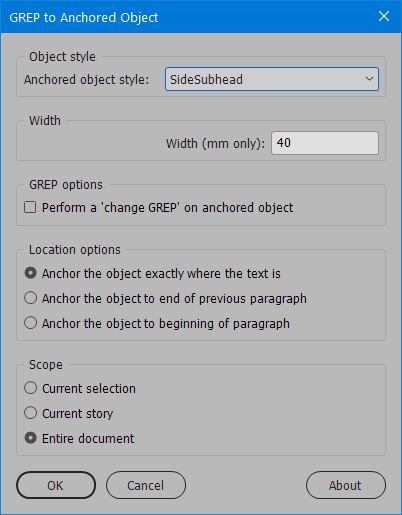
Auro
February 10, 2020 12:34 pmIs width specification restricted to mm? If so will it handle mm expressed with a number followed 4 digit decimals? Many thanks
Ariel
February 10, 2020 4:39 pmHi Auro,
Yes, for now it is limited (somewhat aritificially, admittedly) to mm. But yes, you can type a number with 4 decimal places and it will respect that value, so that should provide all the fine-tuning needed.
Ariel
Auro
February 15, 2020 8:05 amThanks Ariel
Keen to buy after testing. However the trial version keeps crashing as soon as I try to install it with ID 2020 15.0.1
on a MacBook Pro (2016 model; 2.9 GHz Quad-Core Intel Core i7; 16gb RAM); OSX Catalina 10.15.3 (19D76).
Any thoughts why this is happening?
Auro
Ariel
February 15, 2020 10:49 pmHi Auro,
I’ve updated the trial version to 2.5.5, so please download the trial and try again. Let me know if this fixes the issue for you.
Thanks,
Ariel
Johana Kratochvílová
January 24, 2021 2:58 pmhi, i was trying your trial version… i followed your instructions (grep find/change window, object style, connection style with inserted eps object), run script and defined a width of 6 mm… but but an error occurred: Illegal value set for width… can you tell me what i´m doing wrong?
johana
Ariel
January 25, 2021 9:13 pmHi Johana,
Could it be that the stroke on the object is too wide to allow the object to be only 6mm wide?
A screenshot would perhaps help. Can I suggest that we move this discussion to the Id-Extras forum? You can attach screenshots there. https://id-extras.com/forum/index.php
Thanks,
Ariel