InDesign makes it surprisingly difficult to break the link between two text frames without otherwise modifying the layout.
The official way of breaking the thread between frames is to click the in-port or out-port of a text frame, and then click again inside the text frame itself (described here). This will break the link to the previous or next frame. But it also makes any text that cannot fit into the text frame go into overset mode. So an extra step is required: Cutting any overset text, and pasting it back into its text frame.
A number of scripts exist to simplify this procedure, but as far as I can tell none, individually, provide all the options that Break Text Thread does.
With Break Text Thread you can easily:
- Break the link to the next text frame
- Break the link to the previous text frame
- Break the link between all frames in a selected story
- and (the most interesting option, IMO) break the link before any text frames containing a specific paragraph style.
This last option makes it easy to break up a long document containing many chapters all as a single story into separate stories, one per chapter.
When you run the script, you get the following UI, which is pretty straightforward.
Instructions
Select some text, or a text frame, and run the script.
Choose the appropriate option and click OK.
That’s it!
(This script should work with all recent versions of InDesign, including the latest, on both Windows and Mac.)
Tips
The default selection when you run the script depends on what you have selected in InDesign before running it.
If you just want to break the frame after a particular text frame, select the frame and then run the script. When a text frame is selected, the default choice in Break Text Thread is the second option (“Break thread AFTER”). Also, the OK button is targeted, so really all you need to do is select a frame, run the script, hit Enter, and the thread to the next frame will be broken.
If you’re planning to use the fourth option – break thread according to paragraph style – place your text cursor in a paragraph that has the style applied to it before running the script (rather than selecting a text frame, as previously).
For instance, if you plan to divide a book according to the Chapter Title paragraph style, place the text cursor in a chapter title.
Now when you run the script, the style dropdown will be preselected with the style under the cursor (so you don’t need to wade through potentially dozens of paragraph styles in the dropdown).
(Of course, if you haven’t done this, or want to choose a different paragraph style, just select it from the dropdown list.)
Known Limitations
Continued Tables and Footnotes: The continued part will become overset. If you try to break the thread after a text frame containing a table or a footnote that continues to the next page (or frame), the continued part of the table or footnote will belong to the first frame and will be overset (it won’t appear inside the frame and instead a little red plus sign will appear to indicate overset text). And as a consequence, the layout of the text in the second text frame will be modified.
Endnotes 1: If you break the link between two frames containing endnotes (not references to endnotes, but the endnotes themselves), be careful! All the endnotes in the second frame onwards will stop behaving like proper, linked endnotes. Their endnote number will turn into this <?>. The reason is simple: At best, InDesign can only have one set of endnotes per story (or, sometimes, a single set of endnotes for all stories in the document, depending on your endnote-preference settings). So splitting an endnote story into two unthreaded stories means that only one of them can remain an endnote story. The second becomes regular text. Break Text Thread will warn you if the operation you’ve just performed has caused some endnotes to go missing.
Endnotes 2: If you break the link between two frames containing endnote references (not the endnotes themselves, but the main text of the chapter containing the references to endnotes) weird things might happen, especially if you’ve got your endnote preferences set to make the endnotes appear at the end of the story (rather than all together at the end of the document). In this case, InDesign does its best to make sure you don’t lose any endnotes. To achieve this, it has to create a new text frame for the second set of endnotes that has just been created (since you split the story into two, each story needs its own set of endnotes). In my experience, it plonks this new endnote frame right at the beginning of the document. And of course, this causes all pages to shift. So use with care!
Endnote Issues Workaround: To be on the safe side and stay in complete control, if your document uses endnotes and you want to use Break Text Thread, consider first converting all endnotes into footnotes. This way nothing will go missing. Afterwards you can convert the footnotes back to endnotes again.
Download
To download Break Text Thread, fill in your name and address and it will be automatically emailed. By doing so you also agree to receive occasional emails from Id-Extras.com with interesting InDesign tips and tricks, news, and free scripts.

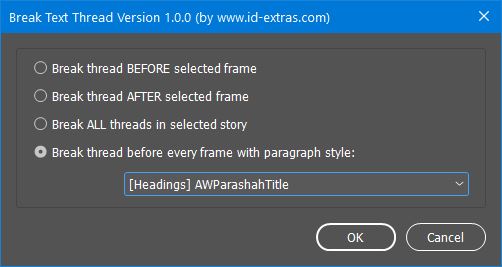
Aster
July 22, 2020 12:24 amI signed up to receive the link to download this script, but instead I got a link to an InDesign Secrets article from 2017 titled “How to Split a Long Story Into Smaller Pieces (unthreading in the middle of a story).”
Within that story, there’s a link to a script called StorySplitter, but none to one called “Break Text Thread.” What’s the deal?
Ariel
October 21, 2020 12:58 amHi Aster,
Not sure. Sounds like you maybe clicked on the wrong link?
Ariel
Big_tom
July 26, 2020 10:38 pmThanks for your script. Nice job!
Rombout Versluijs
February 25, 2021 8:45 pmTHats really nice. I thought this feature was already in. Cant even understand why this is not in? Super nice this user made script and also made it available for free.
PAweł
March 4, 2021 9:33 pmThe script works fine but I miss one feature. I need to split a story between text frames on multiple pages without selecting those frames. I want to break apart all text frames in a document. Can it be done?
Ariel
March 4, 2021 11:14 pmIf you’re using a recent version of InDesign, under the Community folder in the Scripts panel there is an updated version of the script on this page, also called Break Text Thread. It has an option to break the thread between all frames in a given story.
PAweł
March 8, 2021 11:23 pmI have a script version 1.0.0 and I probably did not understand. I would like the script to automatically, without selecting, removed the combining of frames.
I use a Google translator and there may be a problem with the correct translation.
Ariel
April 28, 2021 1:45 amHi Pavel,
With this script you have to select something so the script knows what to work on (it doesn’t have an option to split the thread between all frames in the entire document).
Once you’re selected something, there are several options available — whether to break by paragraph style or before or after, or all frames in the story, etc. But you do need to select something.
Ariel
Mary Lester
April 13, 2021 2:17 amThe newest version worked brilliantly on a challenging 42-page magazine feature. Such a simple and painless way to break text with no crazy cutting and pasting. Thank you, Timothy!
Ariel
April 14, 2021 1:28 amHi Mary,
Very glad it helped you, and thanks for posting back!
Diana
August 4, 2021 1:12 amThank you so much! Just what I was looking for, I spent HOURS trying to figure out how to do it.
Stefan
September 19, 2021 12:25 pm-urgent request / script crashing Indesign-
Hi Ariel,
Thnx for making the effort to create this excellent script. When it works it would be a bliss. Sadly, I just downloaded the script and tried to use it on my latest (automatically updated in my CC subscription) version of Indesign on the Mac (Build 16.4) and it immediately totally crashes Indesign. Poof! No worries, I backed up the file and executed the script in a new version of the indesign file I was working on.
Do you recognize this problem?
And is there maybe a fix/workaround available?
Kind regards and thanks in advance,
Stefan (from the Netherlands)
PS. System specs:
Hardware Overview:
—–
Model Name: MacBook Pro
Model Identifier: MacBookPro15,1
Processor Name: 6-Core Intel Core i7
Processor Speed: 2,6 GHz
Number of Processors: 1
Total Number of Cores: 6
L2 Cache (per Core): 256 KB
L3 Cache: 9 MB
Hyper-Threading Technology: Enabled
Memory: 16 GB
System Firmware Version: 1554.140.20.0.0 (iBridge: 18.16.14759.0.1,0)
Activation Lock Status: Enabled
System Software Overview:
—–
System Version: macOS 11.5.2 (20G95)
Kernel Version: Darwin 20.6.0
Ariel
September 19, 2021 2:12 pmHi Stefan,
This is almost certainly an issue with a corrupt file, or InDesign bug (I’ve come across it before). The script is just bringing the issue to the fore, but the solution is to do something to the file that prevents the crashes (anchored objects, etc.)
Ariel
Stefan Noordhoek
September 19, 2021 3:07 pmHi Ariel, thnx for your swift response. It turned out the crash happened because of a (too) heavy story. It flowed over 80 pages in roughly 160 frames, had 5-10 tables and some inline graphics. After I manually cut/pasted the story (imported from an RTF) into segments per chapter, your script now handles the approx 10x smaller threaded stories well.
Stefan
Mccoy Kim
October 15, 2021 9:54 amThank you so much !!! U save my life <3<3
Wut
November 29, 2021 6:40 amHi, the script stopped working for me recently, do you know the cause?
If I select a text thread and run the script, everything seems normal but once I click OK in the dialog box nothing happens. There’s not even an error message.
Ariel
November 29, 2021 1:18 pmHi Wut,
Nothing’s changed for me, and it’s still working.
Can you tell me what exact version of InDesign you’re using, and exactly what version of operating system (Mac, Windows, and version)?
Thanks,
Ariel
Wut
November 29, 2021 2:29 pmHi Ariel,
I restarted my computer and it works now. Not sure what the issue was but if I am able to replicate it I will contact you. Thank you.
Wilma
March 18, 2022 10:07 amThank you! Thank you! Thank you! I only wish I’d have come across your script before spending the time trying to figure it out :-) Thank you SO MUCH!
Ariel
March 25, 2022 3:28 pmVery glad you’re finding it useful!
Ariel
Tom
March 25, 2022 6:53 amHi, tried to download your file, and got the following:
“The download manager ran into a problem that it couldn’t handle, and is unable to process your download request.
The problem was due to the following reason:
The download link (see browser address bar) has been used too many times. If you think this reason is in error, please contact the site administrator.”
Not sure what to make of this . . .? Thanks.
Ariel
March 25, 2022 3:28 pmHi Thomas,
Just generate a new download link, and it should work.
Thanks,
Ariel
James
June 17, 2022 1:37 amWow, worked perfect saved me so much time. A previous file user had linked every single text box together for no apparent reason, it was hurting just looking at the threads string up and down the file when I started trying to rearrange pages. Not to mention all the paragraph resizing to keep everything in its place. Nice work Ariel, fixed it with one click and broke by paragraph style.
Ariel
June 17, 2022 1:39 amThanks James, glad it worked!
Katie
July 3, 2023 10:21 amHi Ariel
I have run the script but the endnotes are showing in reverse order at the back of the doc. Is there any way to fix this? (Normally works fine so I suspect something amiss with the original word doc).
Ariel
August 30, 2023 3:29 pmHi Katie,
Not sure about this. I haven’t seen it happen myself.
Is each endnote in reverse order, or is it just that the endnotes to, e.g., chapter 2 are appearing before endnotes to chapter 1?
Ariel
Juliana
July 27, 2023 1:53 amHi Ariel! Thanks for the script!
I’d like to know if there is a way to maitain the footnotes numbering after running the scripts (now, the numbering is restarting at every new text frame)
Thank you!
Ariel
August 6, 2023 6:05 pmHi Juliana,
No, I don’t think there is. It’s just how InDesign works – there’s no way of maintaining footnote numbering across a story-divide, and when you break the thread between frames, you’re effectively creating a new story.
Ariel
Cheryl
September 7, 2023 11:57 pmI use Break Text Thread a lot! Invaluable! However suddenly I’m getting an error “Reference Error: Object is invalid. An error has occurred, try again.” And of course I’m in the middle of a rush job :). Could be an issue with InDesign (2023 v18.4).
Any ideas/help?
Thanks so much.
Ariel
September 8, 2023 12:18 amHi Cheryl,
I doubt that 18.4 is the issue.
If you send me the .indd file and tell me what page you’re getting the error with, I’ll take a look (not making any promises) and see if there’s anything obvious amiss…
Ariel
Cheryl
September 8, 2023 3:06 amThanks Ariel. It seems to be working fine on other pages.
The situation was a long document that had some blank pages all linked. I wanted to break the first blank page link so I could start a new section on the next page. Perhaps it was due to blank pages? Although I don’t recall encountering that before. I suspect that may be the issue though.
Ariel
September 8, 2023 11:33 amIt sounds likely. I’ll look into it when I get a chance.
tan
April 14, 2024 7:04 amThis script is so very useful for my book designing process, thank you so much, Ariel, I was struggling for a long time with the endnotes which I had to put at the end of each story (chapter), but to make these stories in a 8 volumes of 500+ pages books was a hassle. I’m surprised that InDesign doesn’t provide such a commonly needed feature. I had done earlier several simple books, so now I had to read some articles describing how to break the thread and end the story, but they didn’t explain where I put the overset text… I would paste it in a frame-after, but the thread would continue, skipping a frame… Huh… strange how it seems such a simple task and yet took me so much time. Luckily I found your script, thank you again.
Ariel
April 22, 2024 12:34 amThanks Tan, very glad to hear you found it useful.