Quick Reformat
When designing a document, you may sometimes want to change the basic point size of text — for example, you may want to change your body text from 12pt to 11.5. Or you may want to change the leading (the space between the lines): Say from 15pt to 14.5.
The problem is that if the design is almost complete, such seemingly small changes can be time consuming. Why? Well, you may have 15 or 20 or more different paragraph styles that all need to be updated.
But as a designer, you know that it is not just the point size and leading that needs to be changed: Often, there are other measurements in your paragraph styles that are based on the point size and leading.
For instance: You have probably set the space before and after a block quote or bulleted list to be equals to the leading of the body text (say, 15 points spacing before, and 15 after). Or maybe it is half the leading (7.5pt before and after). You may have set your first line indent to be equals to the point size, and that too will need to be changed. Or, almost certainly you have set the space before a subhead to be twice, or even 3 times as much as the leading (say 30pt above, or 45pt above).
It can be time-consuming and error prone to manually change all these setting consistently throughout all your paragraph styles.
This is where Quick Reformat comes to the rescue! Here’s a screenshot:
Just run the script, specifying the old font size and old leading, and the desired new size and leading and run the script.
Now, all your paragraph styles will be updated to the new values — including space before and space after values, left and right indents, and so on. The document baseline grid is adjusted as well, if necessary.
(Obviously, any paragraph styles that have no connection to the old values will be ignored! So if you have a style that specifies a point size of 18 points, and you use the script to change the point size from 12 to 11.5, this style will not be changed. Only styles that specify a point size of 12pt or a multiple of 12 [24, 36, 48 etc.] will be changed to 11.5 [or the relevant multiple: 23, 34.5, 46, etc.].)
An added bonus is the “Snap bottom margin to baseline grid” feature — a great time-saver in its own right! When enabled, this feature will adjust the bottom margin of all pages so that it falls precisely on the document baseline grid. (If you want to use just this feature without altering the point size and leading, deselect everything in InDesign [Edit>Deselect All] and run the script.) For this feature to work, you must be using a document baseline grid (not a text-frame custom grid), and it must be set in the InDesign preferences to start relative to the “Top Margin” (and not relative to the “Top of Page”).
Download a DEMO version now, and see how much time Quick Reformat can save you! (The demo version can be used up to 10 times.)
Instant Download
To purchase the full version of Quick Reformat for only $49, click the “Buy Now” button. Your product and serial numbers will be available for instant download when you complete the purchase.
Technical Details
The script will check all the paragraph styles in an InDesign document. If it finds that any of the following properties has a value that is equal to the old point size or old leading that you specify in the script, it will alter that value according to the new point size and/or new leading that you specify.
- Point size: if the point-size value of a paragraph style is equal to the “old point size”, or any multiple thereof, the point-size value of that paragraph style will be changed to the same multiple of the “new point size” value. (E.g., if the user specifies an “old point size” of 12pt, and a “new point size” of 11.5pt, all styles that have a point-size of 12pt will be changed to 11.5. Likewise, all styles that have a value of 24pt will be changed to 23pt (11.5 × 2)).
- Leading: if the leading value of a paragraph style is equal to the “old leading” value, or any multiple thereof, the leading value of that paragraph style will be change to the same multiple of the “new leading” value.
- First line indent: If the first line indent is equal to the “old point size” or “old leading” (or a multiple thereof), it will be changed to the new point size, or new leading, respectively.
- Baseline shift: If the baseline shift is equal to a multiple of the “old leading”, it will be changed.
- Space after and Space before: If these are set to a mutiple or simple fraction of the leading, they will be changed appropriately.
- Left and right indents: If these are set to a multiple of the old point size or the old leading, they will be changed appropriately.
Money-back Guarantee
If you are not satisfied with Quick Reformat for any reason, simply let us know within 30 days of purchase for a full refund.

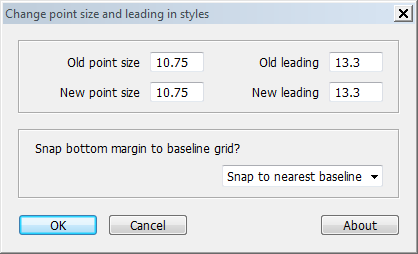
Tanmoy Roy Chowdhury
January 26, 2024 11:10 amSir, I don’t why this script is not working. Is it that I am working on Adobe InDesign 2024 and Beta version. Thank you
Ariel
January 26, 2024 1:09 pmHi Tanmoy,
QuickReformat should work fine with InDesign 2024. But (at the time of writing) InDesign doesn’t fully support macOS Sonoma. What OS are you using? Also, just to be sure, to eliminate the possibility that it is ID 2024 that is causing the issue, try opening the file in a previous version of InDesign. Does QuickReformat work there?
Ariel