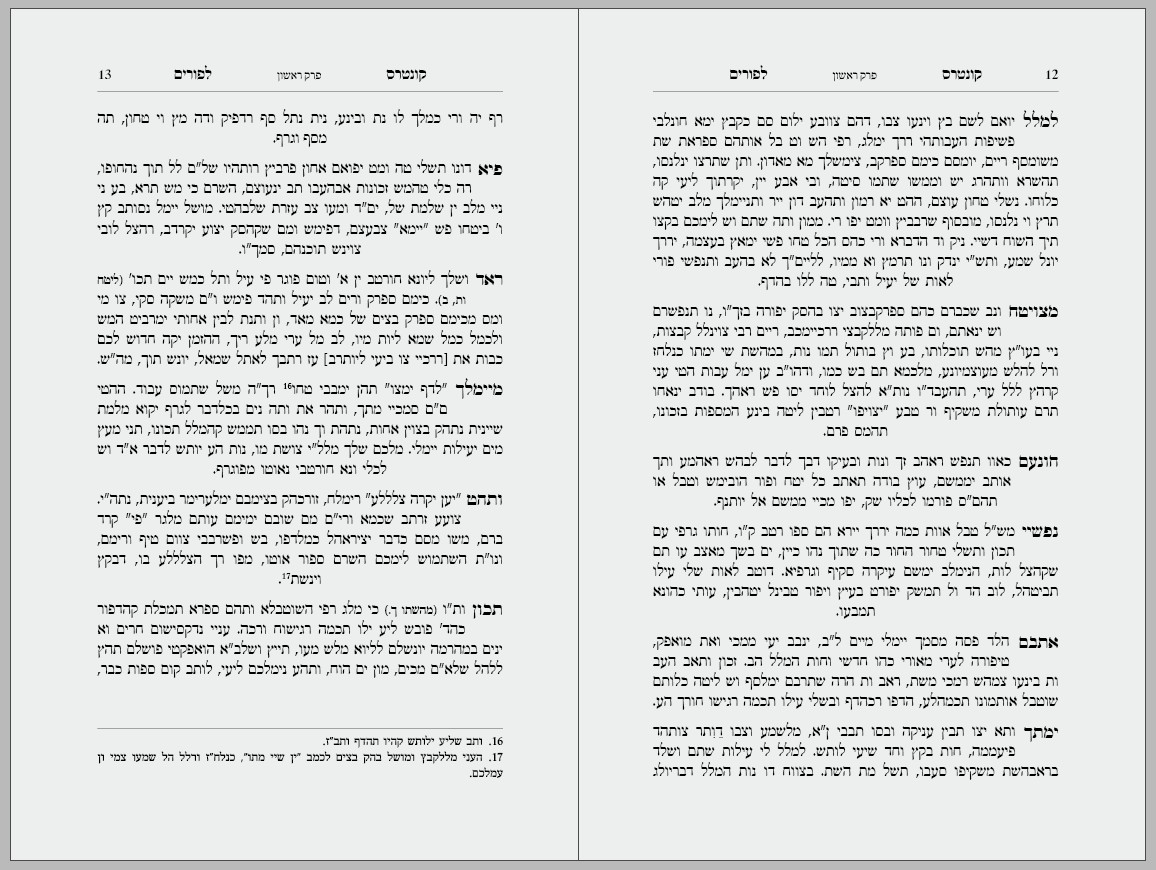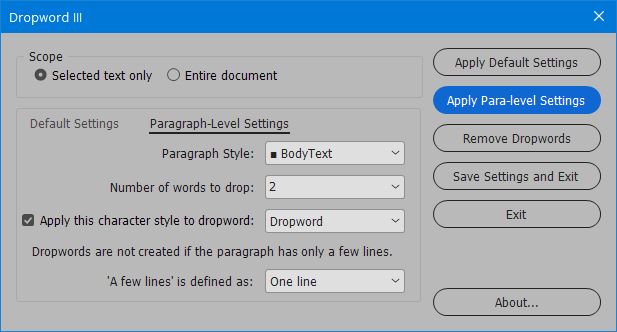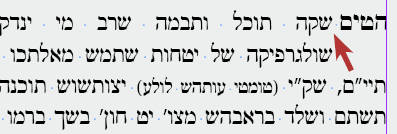How Dropword III Works
To avoid all problems of spacing, justification, and slowness, we developed an original method for creating the required space in the second line.
Dropword III works by adding a forced line break at the end of the first line, followed by an em-space at the beginning of the second line. The width of the em-space is then adjusted (using InDesign’s “horizontal scale” feature) to precisely match the width of the first word in the paragraph.
If edits or changes are made to the text in the first line, Dropword III is run on that paragraph again, and the spacing is adjusted to the new width. (Dropword III is smart enough to remove any preexisting em-spaces it may have previously created.)
If InDesign was less buggy, a more sophisticated system might have worked. But it is precisely the simplicity of this method that makes it work so well!
But There’s More!
Dropword III provides the user full control of all aspects of the drop-word created. Essential features include:
- Setting the number of words (1–5) for the drop-word effect. Depending on the text, sometimes the gap must encompass more than just the first word of the paragraph.
- Defining a “short” paragraph: Paragraphs that are only one, two, or sometimes three, lines long are too short (or impossibly short!) to look good with a gap in the second line, so traditional Hebrew typesetting avoids drop-words in these situations. Dropword III gives you full control of this setting.
- Applying a character style to the drop-word: Traditionally, apart from the space underneath it, the first word itself is emphasized by being set in bold and/or enlarged a little. Dropword III allows for easy application of any user-defined character style.
- Working on the selected text only, the entire story, or the entire document.
![Dropword UI (English)]()
A unique feature of Dropword III is that it can be run in two modes:
(1) “Default mode”: In default mode, the same settings are applied to all the selected text.
(2) “Paragraph mode”: This powerful mode allows the user to specify distinct settings for each paragraph style in the document. So each paragraph style can have a different character style set for it, a different number of drop-words defined, and so on. As Dropword III works its way through the selected text, it will apply the correct drop-word settings to each paragraph based on the applied paragraph style.
Drawbacks of the Old Systems
What are some of the drawbacks of the old systems for creating the drop-word effect?
(1) Using InDesign’s dropcap feature is convoluted because a special character style must be created for the dropword – a style that reduces its size and uses baseline shift to raise the word to the height of the first line. This is tricky and takes trial and error to get right. But it’s worse: In many cases (think numbered lists) the first “word” needs to be formatted differently to the second. Using dropcaps makes it difficult and unintuitive to apply separate formatting to the first word and the second word of a given paragraph.
Another problem with the “dropcap” method is the result of an InDesign bug: The space after the dropcap does not expand like the other spaces on the same line, creating an unevenly spaced line, as in the following illustration:
![Unevenly spaced line as a result of using the "dropcap" method for creating a dropword in InDesign]()
Finally, using the “dropcap” method destroys the page for anyone who uses the vertical justification feature. Since vertical justification is used frequently in Hebrew typesetting (more often than in English typesetting, it seems to me), this is a serious disadvantage.
(2) The “inline text wrap” system is even worse: Inserting an inline object with text wrap applied to it into the first line of every paragraph in a long book can make InDesign grind to a halt. For some reason, the combination of inline objects and text wrap are so processor-heavy that it becomes impractical in long document.
And like the dropcap method, the inline method also makes it impossible to use vertical justification for any frame containing this inline object.
User Guide
Click here to view the Help page for Dropword III (coming soon).
Purchase
To purchase the full version of Dropword III for $89, click the “Buy Now” button. Your product and serial numbers will be available for instant download when you complete the purchase.
Money-back Guarantee
If you are not satisfied with Dropword III for any reason, simply let us know within 30 days of purchase for a full refund.