Fit Text
New! Fit Text 3 Now Out!
Fit Text 3 (version 2.5.0) is now available, and is more powerful than ever!
Main features:
- 100% compatible with InDesign’s data merge. Create a data-merged document and make sure everything fits with 1 click!
- Three modes of operation: Only shrink text to fit, only enlarge text to fit, or shrink and enlarge as needed.
- New in version 3: Fit text by adjusting only the width, not the height!
- Make all the text in an entire story of threaded text frames fit!
- Fit by object styles: Run the script, select an object style from the new dropdown, and all text frames with that style applied will be changed!
- Or… select multiple frames and run the script. It will now work on all selected frames!
- Works with text frames that have been rotated, sheared, and/or flipped!
- New in version 3: Works with multiple columns, text frame corner options, and unequal inset settings!
- Works even if graphics with text wrap collide with any of the frames.
- Drastic speed improvements!
Why is it better than the free scripts?
There are a few free scripts out there that will also fit text to a given frame.
Fit Text works very differently to the free scripts. Apart from the extra features (such as running it on an object-style basis, fitting text to an entire story of threaded frames, etc), and the support you get from a commercial product, Fit Text to Frame is fundamentally different
It does not just increase or decrease the size of text. It resizes everything proportionally, including indents, space before and after, leading, tabs, inline graphics, paragraphs, and just about anything that can be put in an InDesign text frame.
There is no free script out there that even comes close!
How It Works
Fit Text will fit your text to the size of the text frame it’s in. If there is room, it will enlarge the text as much as possible to fit within the text frame. It is a complete InDesign copyfitting solution.
The script will also reduce the text if there is overset text, to ensure that all the text fits into the frame.
Text is NOT distorted.* It is simply enlarged or reduced by the precise amount necessary to make it as large as possible within the text frame, or to make it just small enough so that it all fits within the text frame.
* Unless “adjust width only” mode is selected.
Fit Text now works on entire InDesign stories. If you’ve got a limited amount of space, but must get all the provided copy into that space, run Fit Text and all the text will be reduced just the right amount to make it fit in the available space.
Likewise, if the last frame of a story is half empty, run Fit Text and all the text will be enlarged just enough to fill the frames.
If you miss CorelDraw’s text-fitting feature and would like to see it in InDesign, this is the script for you!
Video Tutorial: Fit Text to Frame and Data Merge

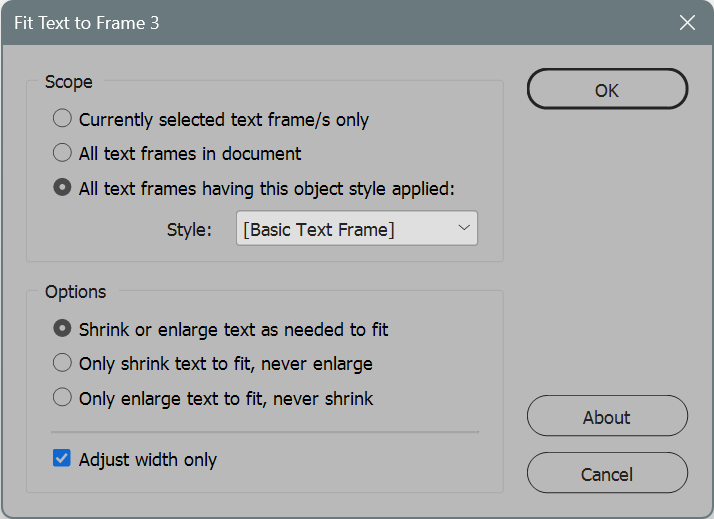
Hugh
May 4, 2023 5:01 pmI regularly create InDesign merges for conference name badges, and have always spent too much time trying to get a balance between point size and line length for names or titles that might be wildly different. This purchase paid for itself on the first project.
Ariel
May 4, 2023 5:12 pmHi Hugh,
Very kind of you to say so! Glad you’re finding it useful!
Ariel
PG
March 22, 2023 3:56 amNice script!
The problem to fix:
If you have more columns it changes gutter and column width and you can’t fix the values manually to what you want.
Ariel
March 22, 2023 4:02 amGood point! I’ll post a fix when I get a chance…This issue has now been resolved in the new version 3.
Nathalie
September 5, 2022 5:42 pmHello, is there a script exactly like this one for Illustrator?
Ariel
September 5, 2022 6:25 pmHi Nathalie,
Good question!
Not that I’m aware of.
Ariel
Larry
July 19, 2022 7:02 pmWill the script work for type along a path? As example, if I want names along the top half of a circle and larger names go outside the boundary lines (start and end brackets) will the script resize the font to fit?
Thank you for your time. I hope it works because it will save me a lot of time in many projects.
Ariel
July 19, 2022 11:35 pmHi Larry,
No, for now Fit Text works with text in text frames only, not text-on-a-path.
Ariel
Bartosz
June 9, 2022 2:19 pmHey, I recently purchased this script and am in the process of testing it. I have a question regarding the changed text in the frames. I noticed that the text after the changes is saved in the form: 6 pt(5.21), and the frame has a changed scale: 86,7888832147293%. How can I restore the values to their original state? Such a notation is terribly troublesome and causes errors in the project (e.g. when I use GREP and want to convert a given phrase to 8pt, I want to make sure that the text will be exactly that size – in reality the actual size is 6.94). The second error I found are frames – when I try to scale them, the entered value does not change (the frame and its content scales). Is there any easy way to fix this? The script is very useful, but the way it changes the behavior of objects disqualifies it for professional work.
Ariel
June 9, 2022 2:40 pmHi Bartosz,
To restore the values (frame scale to 100%, and point size without parentheses), there’s an option in InDesign called “Redefine Scaling as 100%”. You’ll find it in the flyout menu (the hamburger menu) at the far right of the Control Panel. So just select the problematic text frame, and run that command.
For the second error, I haven’t understood exactly what you mean.
The script is being used by many publishing houses and graphic design agencies, so I think this is a case of user error, rather than the script being disqualified for pro work :-)
Thanks,
Ariel
Bartosz
June 9, 2022 3:03 pmThank you Ariel for the fast response. My hasty comment came from ignorance :) “Redefine Scaling as 100%” solves the problem. I simply expected the result of the script to do it for me. This raises another question: how can I redefine all text frames in one go? I would like that after the script is run, the text frame has the scale set as 100%, and the text from, say, the initial 6pt is simply changed to 5.21pt (instead of being written in the form: “6 pt(5.21)”).
Ariel
June 9, 2022 3:20 pmThe script doesn’t do it because sometimes redifining as 100% can cause a slight change to the text and make it become overset again, leading to an infinite loop.
To redefine all text frames in the document (not including anchored objects or frames in groups), this should work:
I’ll consider adding a checkbox for this in an update, but meanwhile, this little one-liner should do the trick!
Bartosz
June 9, 2022 3:52 pmAwesome! For anyone considering buying a script – don’t hesitate! With such customer support, you are assured that the script will serve you as well as possible! Thanks a lot Ariel – I’m joining the group of satisfied customers and look forward to the update :)
Debbie
May 10, 2022 5:01 amI purchased the fit text frame version 2. It is asking for a serial number, where do I find that?
Ariel
May 10, 2022 2:53 pmHi Debbie,
The serial number should have been displayed on the “Purchase Successful” page. It would also have been sent to you in a separate email.
Finally, you can always download fresh links to your products, and be reminded of serial numbers, here: https://www.id-extras.com/shopping-cart/my-account/
Ariel
Paul
February 19, 2022 9:14 pmHi Ariel,
Had a functionality question.
What I’m trying to do is create a text box with a fixed width. When I type letters and it exceeds the text box width it automatically shrinks the text to fit the text box. When I hit enter and type less letters that don’t extend to the complete width of the text box it enlarges the text to fit that width.
Is that something easily done in Fit text? Thanks for the assistance
Ariel
February 20, 2022 1:15 amHi Paul,
Essentially, this is what FitText does, yes, except that it doesn’t happen automatically: You must run FitText on the text frame. So, you’d type the text that you need in the text frame, run FitText, and FitText will automatically enlarge or reduce the text as needed to fit it optimally to the text frame.
Ariel
zeki
January 3, 2022 6:39 pmHi Ariel, Thanks for the mail, I will run it on the sample file and get back to you in the coming days.
Thanks
Zeki
zeki
January 3, 2022 4:10 pmHi Arial
Thank you for your return. I sent an email to admin@id-extras.com. Can you send the trial version to the address in the mail?
Thanks
Zeki
Ariel
January 3, 2022 4:24 pmHi Zeki, I sent you the trial via email.
Ariel
zeki
December 28, 2021 2:35 pmMerhaba,
Metni Çerçeveye Sığdır’ın deneme sürümünü indirmek istiyorum fakat indirmiyor.
[Google Translate:]
Hi,
I want to download a trial version of Fit Text to Frame but it is not downloading.
Ariel
December 30, 2021 1:43 amHi Zeki,
Just tried the link myself and it seems to be working. Send me an email and I’ll send you the trial by email if the link is blocked for you.
Thanks,
Ariel