LiveTOC
Works with all the latest versions of InDesign on Windows and macOS
LiveTOC main features:
- Makes the numbers in your table of contents (TOC) update automatically if pages are added, removed, or edits are made – without losing special formatting.
- Turns each TOC entry into a hyperlink, for EPUB or PDF export. (For those who like to have a TOC inside the EPUB, apart from the links in the EPUB reader’s navigation pane.)
- After running LiveTOC, you can rearrange the TOC entries as you like, change the formatting, add customization to the layout, and the pages numbers will still update automatically.
Important: LiveTOC works completely independently of InDesign’s Table of Contents feature. You can use InDesign’s feature to generate your TOC, or you can type it out by hand – it makes no difference to LiveTOC.
You can download a demo version of this script here. It will create up to 5 links per document.
A single license for this script is available at $49 USD. For multiple licenses, please contact us to arrange a discount.
How to Use
Here’s a screenshot showing the options:
To access the settings screen: Deselect everything (Edit>Deselect All) and double click on the script in the scripts palette.
To run: Select the text in your table of contents, and double click the script in the scripts palette. The page numbers will be turned into InDesign cross-references, so they will update automatically. And the chapter names in the TOC will be turned into hyperlinks for EPUB export (if this option is selected).
Understanding the Options in the Preferences Panel
Paragraph Styles section: choose all the paragraph styles that are used for chapter headings throughout your document. For example, you may have one style for regular chapter headings, and another style for end-matter headings (such as an Index or Appendix).
Scope section: If your entire document consists of a single InDesign file, choose “search this document only”. But if your entire document consists of several InDesign files (which may all be part of an InDesign book), open all documents and choose the “Search all open documents” option.
Live Page Number Location section: Here you tell the script which part of each TOC entry is the page number. Normally, this would be the numbers at the end of each TOC entry (first choice). But sometimes, depending on the design, the numbers might be elsewhere. In that case, the script will look for three zeros (000) that you have placed manually anywhere within each TOC entry, and replace them with the live page number (second option).
Location of Chapter Names section: Here you tell the script what part of the TOC entry consists of the chapter name. Normally it will be from the beginning of the line until the first tab character. Some other options are available in the dropdown.
Note that the name of the chapter as it appears in the TOC must be identical to the name of the chapter as it appears in the document, including spaces and punctuation. Otherwise, the script will not be able to link up the TOC entry with its appropriate chapter heading.
Create Hyperlinks checkbox: Select this if you want the chapter names in the TOC to be turned into hyperlinks
Display Error Messages checkbox: Select this if you want to read any messages as they occur. Typical error messages are: (1) the script is not able to find an exact match between the chapter name as it appears in the TOC and as it appears in the document; (2) the same chapter name appears twice in the document; (3) the script is unable to figure out where to place the live page number.
Demo
You can download a demo version of this script here. It will create up to 5 links per document.
Instant Download
To purchase the full version of Live TOC for only $49, click the “Buy Now” button. Your product and serial numbers will be available for instant download when you complete the purchase.
Money-back Guarantee
If you are not satisfied with LiveTOC for any reason, simply let us know within 30 days of purchase for a full refund.

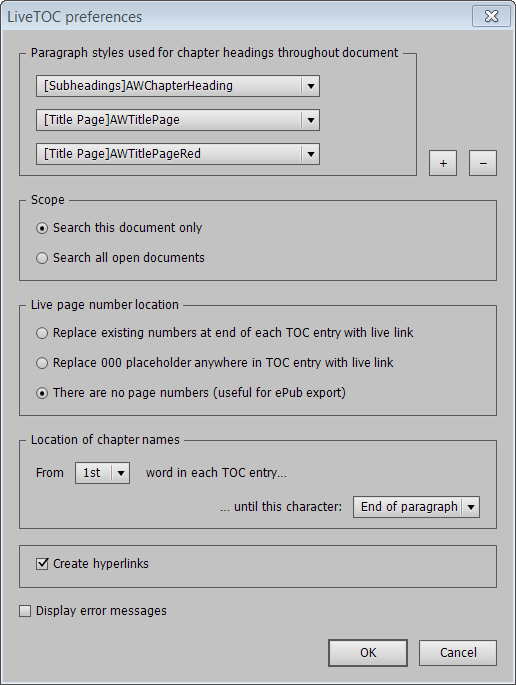
Nicole
January 11, 2023 11:39 pmIs this available for 2023?
Ariel
January 11, 2023 11:42 pmHi Nicole,
Yes indeed. LiveTOC should work fine in InDesign 2023. I’ll update the heading!
Ariel
Elaine Wilson
August 29, 2022 11:23 pmOne improvement I want to request: please make the list of paragraph styles resizeable. My file was originally created by a designer who made hundreds of stylesheets. I can’t select the ones I need in the LiveTOC settings dialog because the list goes down beyond the bottom of the screen, and I can’t see the last several entries.
It would be ideal if the field were searchable, like the Quick Apply window.
Elaine Wilson
August 29, 2022 11:36 pmOne more request and I’ll leave you alone and get back to work. :)
If LiveTOC could remember the list of paragraph styles, like the built-in TOC function does, that would be super. I understand that ideally I only have to run it once per document, but most of my projects update year after year, so it would be nice not to have to start over and recreate the list next time.
Thanks so much, I’m asking my boss to buy this for me!
Ariel
August 30, 2022 12:18 amThe issue with the dropdown getting cut off has a workaround — if you click on the list and don’t release the mouse, it should be possible to choose the style you need.
And yes, it’s a good idea to be able to load settings from a different document, so I’ll put that on the to-do list.
But meanwhile, if you create an InDesign template file (.indt) and make your selections there, and then base each new doc off of that, the settings will be available in each new document…
Elaine Wilson
August 29, 2022 10:47 pmI’m very keen to try this. I make data-heavy books with lots of tables, boxes, and figures, meaning long documents (current project is 316 pages), resulting in long TOCs (current: three full pages). Clients always have last-minute changes that force me to manually update a painstakingly formatted TOC.
(Here’s what I do now.)
I use the built-in InDesign TOC generation to create my list of figures. Each TOC entry is the title of the figure, an exact match to what appears in the book, like “Figure 3.1 Figure title goes here”
Then I use a GREP find-and-replace to edit the TOC so figures are listed as “3.1[tab]Figure title goes here” — note the TOC entry no longer exactly matches the paragraph it links to.
I’ve tested it with manually created cross references, and it works, which is very promising. I’m trying your demo immediately!
Ariel
August 29, 2022 10:51 pmHI Elaine,
I think LiveTOC will work for you. You don’t show where the page numbers go, but I’m presuming at the end of the line, e.g.: “3.1 Figure ….. 123”.
If that’s so, it should definitely work.
I would recommend running LiveTOC immediately after you’ve generated the TOC via InDesign, because that way the entries will match exactly, and LiveTOC will be able to do it’s work very easily linking the entries up with their page numbers by creating a live cross-reference.
Afterwards, you can modify everything with your GREP as needed, and so long as you don’t inadvertently delete the x-refs, everything should be fine!
Clark Kenyon
April 15, 2022 12:04 amIs it possible using this script to create hyperlinks from the chapters back to the TOC?
Ariel
April 15, 2022 12:08 amHi Clark,
Interesting question.
The answer is that yes, it probably should be.
The TOC entries will need to have a specific paragraph style to link to, and they would need to include the exact text that appears in all or part of the chapter title itself (which is probably the case).
You would then need to go from one chapter title to another (manually, though), select it or a unique part of it, and run LiveTOC. It should then link back to the entry in the TOC. A keyboard shortcut to run LiveTOC would probably make things go a little quicker.
Let me know how you get on with that!
Ariel
Clark Kenyon
April 27, 2022 7:22 pmThis sort of works. This ebook already has a TOC linked to the chapter titles. When I tried to link the chapter titles back to the TOC (by specifying the TOC paragraph style) it linked the paragraph above the chapter title (“Chapter One,” etc.) back to the TOC. Where there was no “chapter number,” such as in the frontmatter (“Prologue”) or backmatter (“Epilogue”), there is no backlink. I could show you what I mean with a screenshot, but I don’t see a means of attaching an image here.
Ariel
May 2, 2022 6:22 pmThere has to be a one-to-one corresponance between the text of the chapter title and the text as it appears in the TOC.
If there isn’t, but there are at least a few words in common, select those words in the chapter title, then run LiveTOC. If only a few words of a paragraph are selectes when LiveTOC is run, it will ignore the LiveTOC settings and search for those words only.
Since you’ll be going through the chapter titles manually anyway, just choose part of the main chapter title.
Feel free to send me a screenshot via email.
Clark Kenyon
May 4, 2022 5:35 amNow it seems to be working properly somehow. Very slick. I’ve tried doing this by creating cross-references in InDesign, but it takes ID more than 5 seconds to open up the cross-references dialog every time, and then the links don’t work when you export the doc to ePub.
Ariel
May 6, 2022 3:32 amInDesign’s normal method for adding cross-references is horrendous!
Andi Driehausen
March 24, 2021 6:03 pmHi,
I have watched your video. After having created my indesign TOC there is a feature in indesign by right clicking the toc and choosing update numbering to make all numbers in the toc current.
This is already a live toc numbering.
The difference then is that your program finds the numbers by searching for text strings?
I don’t quite understand the added value. Indesigns updating of numers in the TOC is fast.
Perhaps your livetoc leaves you more freedom in the editing of the TOC? Is it that?
Sincerely
Andi
Ariel
March 24, 2021 6:25 pmHi Andi,
When you update the TOC numbers with InDesign, any special formatting you have used in your TOC is lost. InDesign simply regenerates the entire TOC automatically, and the page numbers are updated.
So if you can get InDesign to generate your TOC perfectly and don’t need to use any manual formatting at all, LiveTOC is not necessary.
But if you (1) have not used InDesign to generate your TOC, or (2) have used InDesign to generate the TOC but then did a lot of manual work on the TOC to get it looking the way you want it to look, you cannot use InDesign’s “Update TOC” function, because in case (1) there is no TOC to update, and in case (2) you will lose all your manual formatting and hard work.
So for both those cases, LiveTOC is a real lifesaver!
Ariel
P.S. I got your other question about LiveTOC, but I think now that you’ve watched the video you’re probably clearer about what LiveTOC can and cannot do.