In this month’s Script Update News I’m covering recent updates to three of our popular scripts: Line Numbers (a golden oldie, but still going strong), Extract Pages (major update here), and Hyperlink Pro (a couple of great new features).
Line Numbers (version 4.0.0) now supports numbering tables! Hooray!
I’m very pleased to announce that version 4 of our perenially popular Line Numbers script now supports numbering of tables.
Until now, any tables embedded in the text would receive a single, lonely number at the bottom. InDesign considers a table to be a kind of weird character. The entire table is embedded in this character, which always sits on a line of its own as part of the flow of text.
So when Line Numbers bumps into a table in a document, all it saw (until version 4.0) was a single character sitting by itself in a line. So Line Numbers would number that line, and move on to the next. Any rows in the table were ignored.
One of the reasons for the delay in updating this behaviour is that it was never clear to me what in a table should be numbered. What if there are merged cells? What if the main information is in the second column rather than the first?
However, eventually I decided that it’s better to do something than waste mental energy trying to figure out the perfect solution for all tables. I went for the simplest solution: The lines in the first column of each table are numbered, and nothing else. The line numbers follow the regular sequence of number in the main text, as can be seen in the screenshot below:

So yes, this can sometime look a little strange. For instance, although it is the leftmost column that is being numbered, if the numbers are being placed on the right-hand side of the page, they will be quite far away from the lines they are numbering, and since tables have many columns, it can sometimes now be entirely clear what the numbers refer to.
I suppose in such a case the script could be told to number the last (rightmost) column of the table. But that would be, perhaps, inconsistent. Anyway, for now this is how it works. I would be happy to hear your feedback and thoughts about this. But it is certainly a huge improvement, as can be seen in the screenshot above.
Another important feature is that both tables and footnotes work in multi-column layouts.
Previously, if a text frame was set to have more than a single column, the footnotes in that text frame were not numbered. This has now been fixed.
Known limitations: Both tables and footnotes are now numbered in multi-column layouts. However, if the layout allows for the existence of continued footnotes (the leftover part that is carried over to the next column) or continued tables, the continued parts are ignored from column 2 onwards. (Footnotes and tables that continue from the previous page, though, are indeed numbered, as are all footnotes and tables in single-column layout.)
Extract Pages (version 1.6) now supports PDF export
Extract Pages (version 1.6.0) now supports exporting to PDF as well as .indd files.
So this script now offers 2 major functions. It can
(1) break up an InDesign file into smaller InDesign files; and
(2) export separate pages, spreads, or groups of pages as PDF files.
The beauty here is that the new PDF export functionality is given all the advantages of the powerful file-naming options. So you can name PDFs by page numbers, text appearing on the page (based on character styles, paragraph styles or even GREP searches) and much more.
But the best part of it is that you can now export multiple PDFs, using multiple PDF presets, into multiple folders, with one click!
For example, say you need to create a hi-res and low-res PDF of each page of an InDesign file and save the hi-res PDF into a hi-res folder on your harddrive and the low-res PDF into a different folder on your harddrive, it’s now a one-click job with Extract Pages!
Here’s a screenshot of the PDF export options that come with Extract Pages:
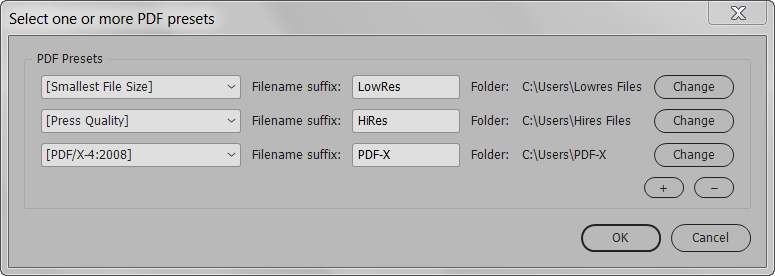
And, of course, all the previous functionality of chopping up an InDesign file into smaller files is retained.
Hyperlink Pro (version 2.1.0) can now create email and telephone links as well!
For those not familiar with our Hyperlink Pro script, what it does is convert website addresses in your document to live, clickable hyperlinks.
Although InDesign has this functionality built-in, it is very poorly implemented and misses many website addresses (URLs).
Additionaly, Hyperlink Pro solves the problem of typesetting long URLs which need to break over the line. See the main Hyperlink Pro page for more details about this.
Version 2.1.0 of Hyperlink Pro adds two much-requested features:
- Email addresses in your document can now be converted to mailto: links, meaning that if they are clicked, the default email program will be opened, ready to send an email to that address. Mailto: links are very widely supported, including on tablets.
- Telephone numbers are converted to tel: links. This works well especially on tablets: by tapping on the link, the number is dialed. Currently, this feature works only for US and Canadian numbers. The phone numbers must be formatted in one of the following three ways: 123-456-7890 or (123) 456-7890 or 123.456.7890. If you need different country phone numbers or different formats, please contact us.
Both these features are optional. Here is the new screenshot of the UI window:
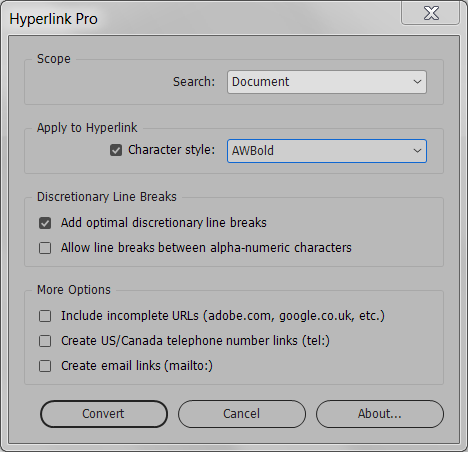

Leave a Comment