If you’ve ever been frustrated at having to hunt down your favorite Id-Extras add-on or script in InDesign’s script panel – and if, like me, you’ve got dozens of scripts in there – here’s some good news!
Id-Extras products can now be launched through a special Id-Extras menu that appears to the left of InDesign’s Help menu. (This menu item is optional, and is off by default.)
We’re in the process of phasing this in for all our products. As the updates are prepared, they will be mailed out to everyone who filled in the short registration form when activating their product initially.
Here’s what it looks like on Windows with InDesign 2015:
And on Mac OSX:
How to get the menu to appear
To activate this menu, click on your product’s About button. (If there is no About button yet, either the product hasn’t been updated with this capability yet, or you are still using an older version.) For instance, here it is in Mastermatic:
(Note for FormMagic users: Find the About button in the confirmation window that appears after you’ve run FormMagic on a document containing a form field.)
In the About window, check the “Create menu item option”, and then close the About window.
It is necessary to restart InDesign for the menu item to appear.
Once InDesign is restarted, the new Id-Extras menu should appear, and under it the product you have just added to the menu, along with any other products you have previously added:
To remove your product from the menu, uncheck the “Create menu item” option in the About window.
When the last product is removed from the Id-Extras menu, the menu item itself will disappear.
This is a convenient way to access all Id-Extras products without having to search for them in InDesign’s Scripts panel.



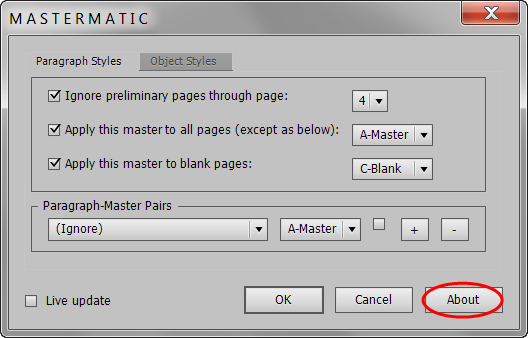
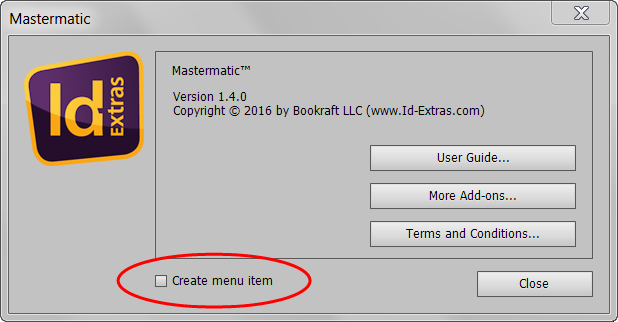
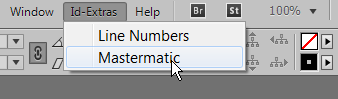
Miguel Duarte
February 1, 2019 6:58 pmHi, Ariel,
I’m trying to activate the “create menu item” for Mastermatic and Change Consecutive Paragraphs, but it keeps asking for running InDesign as administrator.
Never seen this message till now, in any other situation? Can you provide some help on it?
many thanks
Miguel
Ariel
February 17, 2019 2:19 pmHi Miguel,
To create the menu item, as the message says, InDesign must be run as Administrator.
On Windows, make sure that the account you’re using is an Admin account (that your User is an Admin). Unless this is some company computer, you almost certainly are an admin already.
Then, to run InDesign as Admin, right click the InDesign icon and choose “Run as Administrator.” If you can’t see that option when you right click, for instance if the InDesign icon is pinned to the taskbar, shift-right-click on the icon (right click with Shift pressed).
Once InDesign is run with administrator permissions, it will be possible to add the menu item.
Ariel
Amaury
April 29, 2021 8:18 pmHi, Ariel,
How you achieve it on a Mac? I am the only user and admin of my Mac but it still keeps asking for running InDesign as administrator.
Many thanks
Amaury
Ariel
April 29, 2021 8:34 pmHi Amaury,
Good question. In fact, you must change the default permissions of the “startup scripts” folder on your Mac.
To find that folder: In InDesign, open the Scripts panel. At the top, there’s a folder called “Application.” Right-click on that and select “Reveal in Finder.” Finder will open, and you will see that there’s a folder besides the “Scripts Panel” folder called “startup scripts”.
Right-click on the “startup scripts” folder and select “Get Info”. At the bottom of the Info panel you must change the permissions of this folder for everyone to “Read and Write”.
Adding the Id-Extras menu item should now work.
Obviously this is a big hassle, but for the time being, that’s how to do it.
I hope in the not-too-distant future to find a way to make the process somewhat more streamlined!
Thanks,
Ariel
Amaury
April 29, 2021 8:56 pmThank you for your reply.
It works fine now.
Rick Bates
June 10, 2021 4:59 pmJust installed the latest version of hyperlink pro but clicking the About button does not bring up the about screen. (Trying to add it to the script menu)
Thanks,
Rick
Ariel
June 10, 2021 5:25 pmHi Rick,
Please download the script again, I fixed the bug.
Thanks for letting me know about this!
Ariel