There’s a thirst and a hunger out there, folks – not for bread and not for water, but for InDesign scripts! Savvy InDesign users can’t seem to get enough of them, and you know what? They are 100% right.
If you find yourself doing repetitive tasks in InDesign the first question should be, Is there as script out there that can do this for me? Scripts eliminate the boring stuff, get your work done faster, and get it done more accurately. All of which adds up to great savings, both in terms of money and sanity.
On Id-Extras.com you can find a growing library of useful InDesign scripts and add-ons that extend InDesign’s native capabilities.
And if you don’t find just the right ready-made script, get in touch. Custom scripting is affordable and pays for itself many times over very quickly. So drop us a line and let’s start a conversation about your InDesign automation needs! Many have (see the Clients page for a tiny sample of the feedback we have received) and have redeemed oodles of time, money and hassle!
Meanwhile, back on the ranch, we have been busy updating some favorite items from the Id-Extras.com catalogue. Read on to learn about these updates, and there is also a question at the end of this post and I would be very interested to hear your thoughts about it.
Fit Text to Frame
Fit Text to Frame has been updated to version 2.3.0.
With this update, it has received a nifty new UI (user-interface).
But it’s not just a UI, it’s the new options that come with the new UI!
First is a much-requested feature: The ability to run the script in one of three ways: (1) Shrink text only, (2) enlarge text only, or (3) shrink or enlarge as needed.
This is super-useful for data merges. The issue with data-merges is usually that names don’t fit in the provided space. In such a case, the names do not need to be enlarged but reduced. So the new version now allows you to select “shrink only.”
I have also created a couple of tutorials showing how to use Fit Text with InDesign’s datamerge. The first video is a general introduction, and the second deals specifically with the issue of keeping things (names of people, names of companies) on a single line where needed. Check them out!
Other improvements include (a) being able to run Fit Text on all text frames in an entire document (in addition to the previous options of running it on selected frames or all frames with a given object style); and (b) being able to run it on the text frame that the cursor is in, without having to actually select the frame with the black arrow (which personally was something that kept slowing me down). Small touches that people who use the script daily will appreciate.
Delete Empty Rows and Columns from a Table
The snappily-named Delete Empty Rows and Columns script is not part of the official Id-Extras.com library, so you won’t find it on the main Products page. It’s buried somewhere as a blog post. (Not quite sure why that is – I think it started life as a free script, but, by popular request, it grew to become something more substantial.)
So, while we’re on the subject of data-merges, Delete Empty Rows and Columns has been updated to deal very nicely with this.
The main function of the script is to find and remove empty rows and/or columns in any tables in an InDesign document.
It can be very time-consuming to do this manually with big documents. Initially, my use for this script was when placing large tables into InDesign from Excel. That is why I posted the script in the first place.
However, as is the way of things, it became evident that people wanted to use it also to delete rows and columns from tables that had been created as part of a data merge.
The snag, though, was that if a particular data merge field (in a cell in a table) was empty post-data-merging (e.g., the field for the 2nd line of an address, which not everyone fills in), Delete Rows and Columns would not recognize such a cell as actually being empty. The data-merge placeholder (which looks a bit like this: [ ] in InDesign) was still there, albeit empty, and so technically such a cell is not actually empty and the script wouldn’t delete any rows or columns containing such a cell.
To cut a short story shorter, Delete Rows and Columns now has an option to ignore data-merge placeholders. At the same time, it also ignores any cells containing white space only. So this makes it a cynch to delete empty rows and columns from an InDesign table even if said rows and columns are not technically empty but contain leftover data-merge placeholders or white space.
Delete Empty Rows and Columns is available here for $29.95/year.
Mastermatic
Mastermatic has got to be one of the most useful InDesign add-ons out there!
It does one thing, and it does it well: To connect master pages to styles (paragraph or object). It checks for the presence of text that has a particular paragraph style applied to it, or of an object that has a particular object style applied to it, and applies the correct master page to that page, according to a user-created list. So paragraph styles and object styles can be paired up with master pages.
This makes it so easy to keep a document’s master pages applied correctly! If any one item in the Id-Extras.com library is an essential addition to the advanced InDesign user’s arsenal, Mastermatic has got to be it!
(In fact, if you ever happen to work for some of the world’s major publishers, including Penguin Random House and HarperCollins, chances are that you will find Mastermatic pre-installed on your company workstation! So, use Mastermatic and work like a pro!)
With the advent of endnotes in the CC2018 release of InDesign, Mastermatic needed an update to get it to work, and this has now been released.
So whether you’re an old user needing an update, or want to work like a pro, now is a great time to get hold of the latest version of Mastermatic.
Extract Pages
Ever need to split up a larger InDesign document into smaller pieces? Then Extract Pages is for you!
With loads of options for splitting the document in various ways, and a really comprehensive suite of file-naming options, Extract Pages is, I believe, the best tool out there for the job of breaking up a large file into smaller pieces.
And today we released version 1.5.0!
This update includes a very important improvement: Until now, the size of the files for each page that was extracted was very large – almost as large as the original file itself.
In the new update we have made efforts to reduce this as much as possible. File sizes for newly created files are now typically 1/10 of the size they were in previous versions.
This is crucial in cases where the original file was large (100+ MB). Two hundred files (one for each page, say), each weighing 50 or 100 megabytes simply take up too much space on anyone’s harddisk, and can also cause slowdown and memory problems.
Apart from this major improvement, version 1.5.0 includes some minor bug fixes, and some of the options in the UI have also been renamed to make things a bit clearer.
Looking to Extract Pages Even More Quickly? Read on…
Although Extract Pages is a very useful script, for big, long files (100+ pages) it can be quite slow.
We were approached by a couple of larger department stores in the US who were looking to break up their product catalogues into separate pages.
These catalogues were very graphically heavy, and many hundreds of pages long, and breaking them up into pages was taking several hours!
To deal with this, we developed an extremely optimized version of Extract Pages. It successfully reduces the time taken to split a 900 page catalogue from over 10 hours to under 1 hour!
If you are working with smaller files, the time savings gained with the optimized version may not be so essential (although even here, the time taken to split a 50-page file is probably going to be more than halved!).
But if page extraction is a critical part of your workflow and is taking hours, please contact us to find out more about how this highly optimized, and much faster, version of Extract Pages can help you.
Exporting an InDesign File to Word
You may have missed this one, as it too (like the Delete Columns script) is not an official part of the Id-Extras library. Nevertheless (could it be anything to do with the fact that it’s free?) it is one of our most downloaded scripts.
As the name implies, it serves to export an entire InDesign file to Word. (Behind the scenes, it actually uses InDesign’s “export to RTF” feature, and simply changes the file extension from .rtf to .doc!)
In a vain attempt to cash in on the popularity of this script :-), I introduced a “Pro” version, and this has been updated recently (in part thanks to some good suggestions from Anne Marie Concepcion, of InDesignSecrets.com fame).
The free version simply dumps all text and anchored objects into a Word document, leaving page size and margins at whatever the default values happen to be. There is no attempt to maintain the page breaks present in the original InDesign file, so some of these are maintained, and some not, depending on the foibles of InDesign’s own “export to RTF” routine.
Likewise, everything is exported. There is no way of telling it not to export some stories – those on hidden layers, say.
The Pro version of Export InDesign to Word fixes all this (apart from the fact that it is also the only version licensed for commercial use):
It sets the page size of the Word file to match the dimensions of the InDesign file. It sets the margins to match as well. It preserves all page breaks, and it allows the user to not export stuff on hidden layers.
Best of all is that all these features are made available as user options, so you have a good deal of flexibility now when exporting your file from InDesign to Word.
The Pro version is available for $29.99/year here.
And Finally, a Question
We have started making some scripts available by subscription – annual or monthly. This has an advantage for us and for you. On the one hand, expensive scripts suddenly become a lot more affordable.
The advantage for us is that subscriptions obviously provide a steady income stream, meaning that we have every incentive to continue to update products and add new ones.
The question is, Would you be interested in a flat monthly subscription price for the entire Id-Extras.com library of add-ons? The entire library is worth over $1700. What would be the right price for a monthly subscription?
This is an option that we are actively considering, and would love to hear what people think.
So, if you have an opinion, please write a comment below, or drop us a line privately.
Low, flat-rate monthly subscription for all Id-Extras products. What do you think?

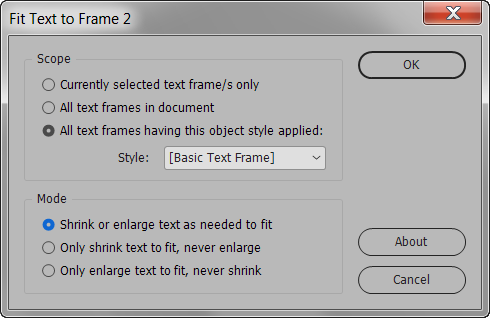
Leave a Comment